|
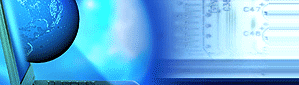 |
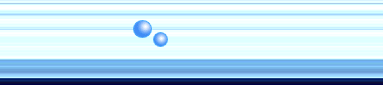 |
|
Registry Hacking - Win95 / Win98
To Change or find the
Location of the Outlook Express mail box..
Removing Content Advisors
When you quit Internet Explorer, you may
not be prompted to disconnect .
Removing shortcut bar at base of Outlook
Express
SPLITTER.VXD:
This is the first file loaded when re-installing DUN. Win 95 will keep searching for the file but will not be able to find it You must have correct win95 cd or the cab files on your PC Go to control panel > add remove programmes.close all windows Go to start > run > type regedit click OK Back up registry to C:\regback. Go to: Session Module Invalid Refresh comms >>HKEY_LOCAL_MACHINE\System\Current Control Set\Services\Remote Access\ authentication // highlight folder and delete. Refresh DUN >> reboot and retry. // If this fails rename rasapi32.dll to rasapi32.xxx And refresh comms and dun again >> reboot and retry
Media INI file is missing Backup registry / HKEY_LOCAL_MACHINE\System\Current Control Set\Services\Remote Access\authentication // highlight folder and delete Remove and reinstall comms and DUN or HKEY_LOCAL_MACHINE \ System \ CurrentControlSet \ Services \ RemoteAccess \ Authentication \SMM_Files key, and examine the "path" string values in it's sub keys - ie. CSLIP, NWP, PPP, RAS and SLIP... each "path" string's value data should be "rasapi32.dll". If they aren't, change them to this. After a restart, everything should be working ok. If it isn't, rename rasapi32.dll to (e.g.) .old, (via dos if you have to) and refresh Communications...it's probably a good idea to delete all of the "remote access" key if you're forced to do this. Assuming the csmr has no LAN To remove Remote Access HKEY_LOCAL_MACHINE\system\current control set\services\remote access > Highlight folder > Edit > Delete .Removed remote access key. Oleaut32.dll IE4Setup file also( Netscape caused an illegal page fault in Oleaut32.dll ) Extract the file to C:\windows\system from the CD or Cab files from dos EXTRACT /A /L C:\WINDOWS\SYSTEM D:\WIN95\WIN95_02.CAB OLEAUT32.DLL "ok" and if asked to overwrite say YES ........ If still not working delete registry key HKEY_LOCAL_MACHINE\Software\Microsoft\Activesetup > re-install software Vnetsup.vxd and Vnetbios.vxd are missing when starting up windows You must have the Win9x CD or cab files !!! HKEY_LOCAL_MACHINE \ System \ CurrentControlSet \ Services \ RemoteAccess ....Highlight folder > Edit > remove Network stack > restart > then remove communications > restart > re-install networks ( cfmn/dua/tcp/ip ) restart > retick communications > Internet Explorer 4 stays offline or Navigation Cancelled Every time you start Internet Explorer, it may be started in Work Offline mode or you may receive the message "Navigation Canceled," and you may remain offline when you click Work Offline on the File menu to deselect it. Start, Run, regedit. Click Registry menu, select Export Registry file. Enter filename as c:\old.reg and save it. then set the GlobalUserOffline DWORD value to the value 0 in the following registry key: HKEY_CURRENT_USER \ Software \ Microsoft \ Windows \ Current Version \ Internet Settings NOTE: You must do this every time you are unable to disable Offline mode in Problems importing registry files If you have ever exported a set of Registry entries to a REG file, there's a good possibility you had trouble importing that same file back into the Registry. What happens is that you get a warning about tampering with the system, and the process terminates. If this happens, your REG file contains the key HKEY_LOCAL_MACHINE \SYSTEM \CurrentControlSet \Control \ProductOptions\ProductType. When you try to import anything at all into the ProductOptions subkey, you get the aforementioned warning, and the import operation stops. All you have to do to correct this situation is delete the ProductOptions subkey from your REG file. TELL REGISTRY ABOUT THE NEW *.CAB FILES LOCATION In our last tip, we suggested that you may want to copy the 30 MB or so of Windows 95 CAB files from the Win95 folder on the installation CD to a folder on your local drive. (That way, you can install components or drivers without the CD.) We also mentioned that when you open the Control Panel, click Add/Remove Programs, and so on, to install components, you'll need to point Windows to the correct path of the local *.cab files. With one simple Registry change, you can avoid this extra step. (Note: As always, back up your Registry files--System.dat and User.dat, hidden files in your Windows folder--before proceeding.) Open the Registry Editor by selecting Start, Run, typing | regedit and clicking OK. Navigate your way to HKEY_LOCAL_MACHINE\SOFTWARE\Microsoft\Windows\CurrentVersion\Setup. In the right pane, next to SourcePath, you'll see the path D:\win95 (or the path from which you installed Windows originally). Right-click SourcePath, select Modify, and type the path of the folder to which you copied the CAB files on the Value Data line. Click OK, restart Windows 95, and the next time you attempt to install a component, Windows will know exactly where to look. Clean the Registry Microsoft gives you several utilities for checking and cleaning the Registry--that file storing important system attributes. These include: * Regedit.exe--to view and edit the Registry * Cfgback.exe--to make backups of the Registry * Hwdiag.exe--to view detailed registry information about Emergency Recovery Regedit and Cfgback are available on the Windows 95 CD- ROM and Microsoft's Web site. Hwdiag is on the Win95B and Internet Explorer 4 CD-ROM |
|||||||||||||||||||||||||||||||||||||||||||||
| © 2025 Localhost.
All rights reserved. Terms of Use and Disclaimer |