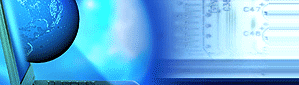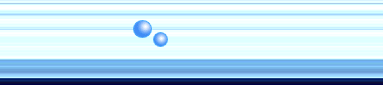|
|
Q. How can I implement locally based system
policies?
A. Normally system policies are implemented on domain controllers to
be used on an entire domain however Microsoft do provide support for local
system based policies.
There are two approaches possible:
Automatic Update Method
- Share the %systemroot%\System32\Repl\Import\Scripts folder (e.g.
d:\winnt\system32\repl\import\scripts) as Netlogon.
- Grant the group Everyone "Read" Permissions and the group
Administrators "Full Control" to this share.
- Start System Policy Editor (Poledit.exe).
- On the File menu, click New Policy and make the changes for your policy.
- On the File menu, click Save As, and then save the policy file in the
Netlogon shared folder as Ntconfig.pol.
- On the File menu, click Open Registry.
- Double-click Local Computer, double-click Network, double-click System
Policies Update, and then click the Remote Update check box to select it.
- In the Update Mode box, click Automatic (Use Default Path), and then click
OK. This has the effect of looking for policy updates from the Netlogon share
of the authenticating controller/machine automatically.
- Save your policy to the location listed above as Ntconfig.pol, and then
quit Policy Editor.
- Restart Windows NT for the changes in the policy to take effect.
This configuration allows you to use both a local and a domain-wide system
policy, depending on which user account database the user logs on to. This is
the normal method domains use as when you logon to a domain the computer looks
for policies in the Netlogon share of the domain controller validating the
logon.
Remote Update Method
- Start System Policy Editor (Poledit.exe) and make the changes for your
policy.
- On the File menu, click Save As, and then save the policy file on your hard
disk. For example, save the file as: c:\ntconfig.pol
- On the File menu, click Open Registry.
- Double-click Local Computer, double-click Network, double-click System
Policies Update, and then click the Remote Update check box to select it.
- In the Update Mode box, click Manual (Use Specific Path), type a path name
in the Path for Manual Update dialog box (for example,
d:\winnt\system32\repl\import\scripts\Ntconfig.pol), and then click OK. Note
that to display error messages if the policy file is not found when Windows NT
starts, you can click the Display Error Message check box to select it.
- Save your policy to the location listed above as Ntconfig.pol, and then
quit Policy Editor. Note that while using the Manual Update, you may name the
policy file anything you would like; just be sure to enter it into the path in
step 5 above.
- Restart Windows NT for the changes in the policy to take effect.
With this method the location of the policy file is given and so does not
require the Netlogon share. I would recommend the first method 9 times out of
10.
|